
Bring face-to-face energy into your digital spaces — instantly.
With HOOPT’s Zoom integration, you can connect your Zoom account and launch meetings right from any 1-on-1, group, or community chat.
Just type /zoom — no friction, no links, just flow.
✨ What You Can Do:
- Launch Zoom meetings instantly in chat using /zoom
- Host live gatherings for your HOOPT circles, events, and team syncs
- Keep momentum flowing with real-time conversations on the fly
- Get timely meeting summaries, follow-up tasks, video links, and scheduling cues from Zoom Assistant — all under the Connections tab, right alongside your chat
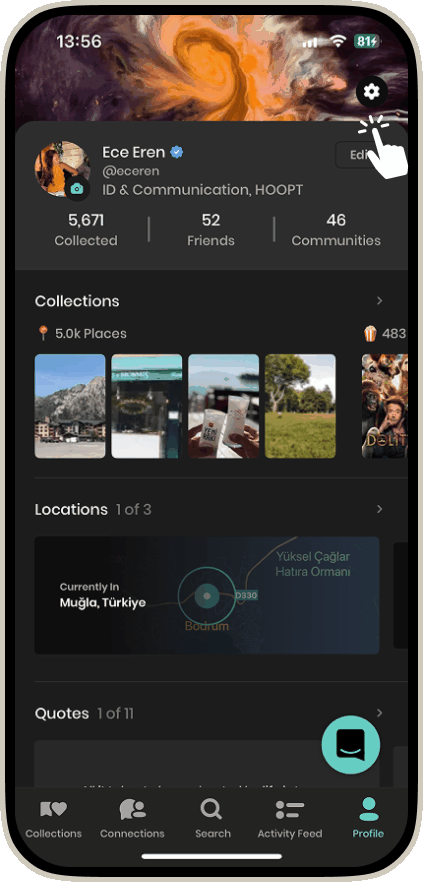
Adding Zoom Integration:
Go to your Profile and click on the gear icon in the top right to open Settings. Scroll to Accounts and select Zoom. Tap Connect to Zoom. Sign in to your Zoom account. Allow permissions so HOOPT can create meetings.
Confirm connection — and done!
You’ll now see your connected Zoom under "Accounts". Just to be sure, once the integration is complete, your Zoom email address will be visible under Zoom.
Usage:
Go to Connections and open up any chat. You can either type /zoom or click on the phone icon in the top right corner and select Zoom Meeting to launch your first instant meeting. Click Join to join. You can also copy the link by tapping on Copy Link.
Removing Zoom Integration:
Go to your Profile and click on the gear icon in the top right to open Settings. Scroll to Accounts and select Zoom. Tap on Zoom and then click on Remove Account. Hit Yes on the confirmation pop-up and there you go!


