Uploading Photos to Multiple Places

Bring your HOOPT collections to life by adding multiple pictures from diverse locations. Every photo infuses your memories and finds with vibrant colors, rich stories, and lively details.
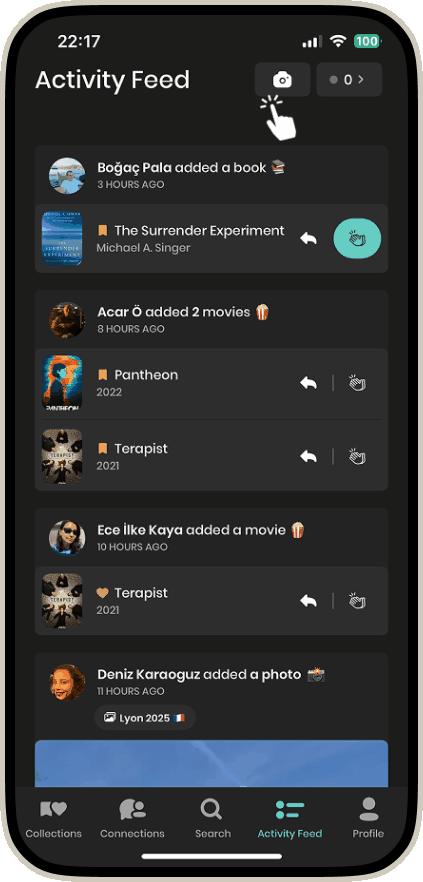
1
Go to the camera icon at the top of your Activity Feed. This will lead you to your camera.
2
Select all the pictures you want to upload and click Add.
3
Simply select all the pictures you want to upload and tap Add.
4
In the Upload Photos screens, you’ll see the option to add your pictures to an album, the caption line and the place option.
5
You can add filters or resize each picture with the Edit button on the left of each picture.
6
You can also sort the order of the pictures or add more photos.
7
Decided to re-order? Simply click on the sort button and use (arrow buttons) to re-organize your media.
8
Once you’re all set, tap Post Photo and voila! Your pictures are uploaded!
9
10

Cool Tip
0
Another Cool Tip
0

